
Wonderboom 3 Instructions: A Comprehensive Guide
Welcome! This guide provides comprehensive instructions to help you maximize your experience with the Ultimate Ears Wonderboom 3. From initial setup to troubleshooting, we’ll cover essential aspects. Get ready to unleash the surprisingly bigger 360° sound this ultraportable Bluetooth speaker offers.
Getting Started with Your Wonderboom 3
Congratulations on acquiring your Ultimate Ears Wonderboom 3! This section will guide you through the initial steps to get your speaker up and running. First, carefully unpack your Wonderboom 3 and ensure all components are present. You should find the speaker itself and a USB charging cable.
Before first use, it’s recommended to fully charge your Wonderboom 3. Connect the provided USB cable to the speaker and a power source. During charging, the LED indicator light will remain red. When fully charged, the light will turn off, indicating it’s ready.
Once charged, power on your Wonderboom 3 by pressing the power button located on the top of the speaker. You’ll hear an audible tone confirming it’s powered on. If you’ve previously paired the speaker with a device, it will automatically attempt to reconnect;
If this is your first time using the speaker, it will enter pairing mode. Follow the Bluetooth pairing instructions in the next section to connect your mobile device. Remember, the Wonderboom 3 automatically turns off after 15 minutes of inactivity to save battery life, so power it on again if needed. Now, let’s get connected and start enjoying your music!

Powering On and Off
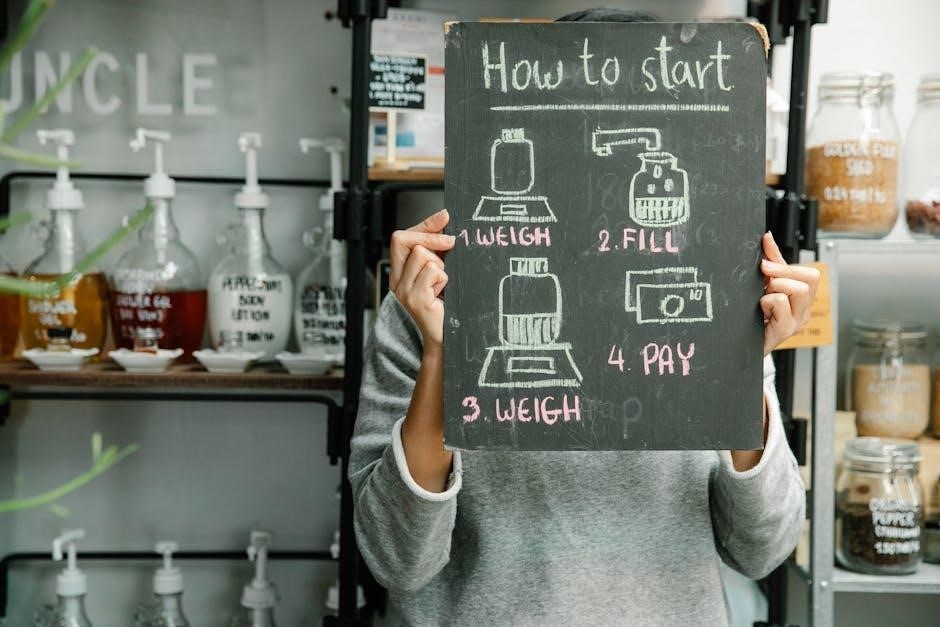
Understanding how to properly power your Wonderboom 3 on and off is crucial for optimal use and battery conservation. The power button is located on the top of the speaker, clearly marked with a power symbol.
To power on your Wonderboom 3, simply press the power button once. You’ll hear a distinct audible tone, confirming that the speaker is now active. The speaker will also attempt to automatically reconnect to the last paired device, if available. If it’s the first time powering on, it will enter Bluetooth pairing mode, indicated by a flashing light.
To power off your Wonderboom 3, press the same power button again. You’ll hear a different audible tone, signaling that the speaker is shutting down. Ensure the speaker is completely off when not in use to prevent unnecessary battery drain.
The Wonderboom 3 also features an automatic power-off function. If the speaker remains inactive for 15 minutes, meaning no audio is playing and no buttons are pressed, it will automatically turn itself off. This feature helps conserve battery life and ensures the speaker is ready for your next listening session. Remember to manually power off the speaker if you know you won’t be using it for an extended period.
Bluetooth Pairing Instructions
Pairing your Wonderboom 3 with your mobile device via Bluetooth is a simple process. First, ensure that your Wonderboom 3 is powered on. If it’s the first time powering on, it will automatically enter pairing mode. Otherwise, you’ll need to manually activate pairing mode.
To manually activate pairing mode, press and hold the Bluetooth button, which is also located on top of the speaker, until you hear a distinct tone. This tone indicates that the speaker is now discoverable. The Bluetooth indicator light will also begin to flash, confirming that it’s ready to pair.
Next, navigate to the Bluetooth settings on your mobile device. Ensure that Bluetooth is enabled. Your device will begin scanning for available Bluetooth devices. From the list of available devices, select “WONDERBOOM 3.”
Once you select “WONDERBOOM 3,” your device will attempt to pair with the speaker. You may be prompted to enter a PIN code; however, the Wonderboom 3 typically doesn’t require a PIN. If prompted, try entering “0000.”
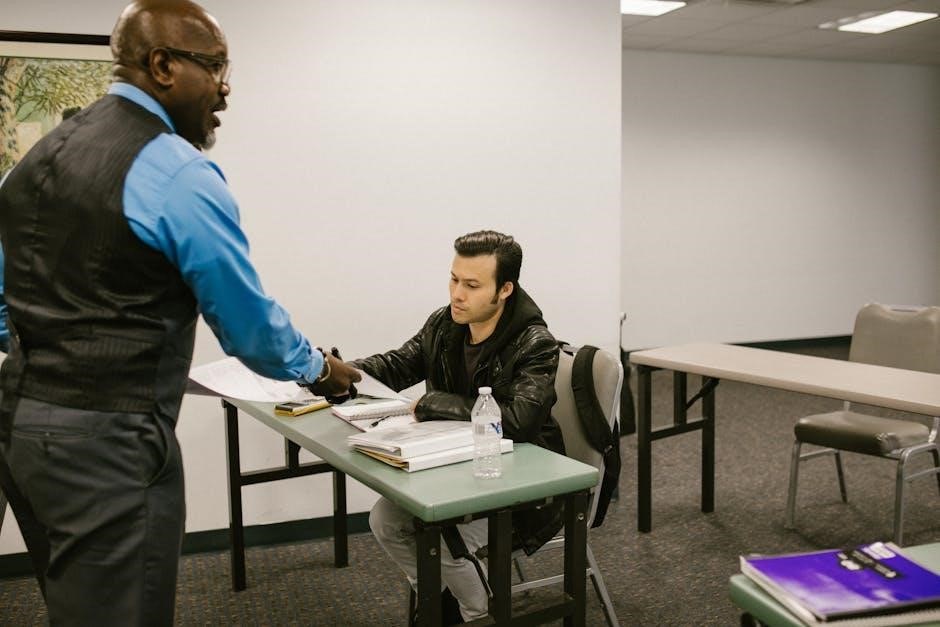
Upon successful pairing, you’ll hear another audible confirmation from the speaker, and the Bluetooth indicator light will become solid, indicating a successful connection. Your Wonderboom 3 is now paired and ready to play music from your mobile device.
Connecting to Your Mobile Device
Connecting your Wonderboom 3 to your mobile device allows you to stream music wirelessly and enjoy your favorite tunes. The primary method for connecting is via Bluetooth, offering a seamless and convenient experience. Ensure your speaker is within range of your mobile device for a stable connection.
Before connecting, make sure your Wonderboom 3 is powered on. If you’ve previously paired your device, the speaker will automatically attempt to reconnect. If it doesn’t connect automatically, or if it’s a new device, you’ll need to initiate the pairing process.
To initiate pairing, follow the Bluetooth pairing instructions outlined previously. Once your device is paired and connected, you’ll hear a confirmation tone from the speaker. The Bluetooth indicator light on the speaker will also remain solid, indicating a successful connection.
If you encounter issues connecting, ensure that Bluetooth is enabled on both your mobile device and the Wonderboom 3. Also, check for any interference from other Bluetooth devices or electronic equipment. Moving closer to the speaker can also improve the connection stability.
Once connected, you can control the music playback directly from your mobile device, adjusting volume, skipping tracks, and pausing or playing music. Enjoy the freedom of wireless audio with your Wonderboom 3.
Playing Music
Once your Wonderboom 3 is successfully connected to your mobile device via Bluetooth, you’re ready to immerse yourself in your favorite music. The process of playing music is straightforward, allowing you to quickly start enjoying your audio content. Simply open your preferred music application on your mobile device, whether it’s a streaming service like Spotify or Apple Music, or your personal music library.
Select the song, playlist, or album you want to hear, and press the play button. The audio will automatically begin streaming from your mobile device to your Wonderboom 3, filling the space with vibrant and clear sound.
The Wonderboom 3 delivers surprisingly bigger 360-degree sound, ensuring that everyone in the vicinity can enjoy the music equally. Experiment with different genres and audio sources to experience the full range of the speaker’s capabilities. Whether it’s bass-heavy electronic music, acoustic melodies, or spoken-word podcasts, the Wonderboom 3 will faithfully reproduce the audio with clarity and detail.
You can control the music playback directly from your mobile device, including pausing, playing, skipping tracks, and adjusting the volume. Ensure that the volume on both your mobile device and the Wonderboom 3 is appropriately adjusted for comfortable listening.
Volume Control
The Wonderboom 3 offers intuitive volume control, allowing you to easily adjust the sound level to your preference. There are a couple of methods to manage the volume, providing flexibility based on your situation. First, you can directly control the volume from your connected mobile device. Adjusting the volume on your smartphone or tablet will correspondingly alter the output level on the Wonderboom 3.
Alternatively, the Wonderboom 3 features dedicated volume control buttons located on the speaker itself. These buttons, typically marked with “+” and “-” symbols, provide a tactile way to increase or decrease the volume. Pressing the “+” button will raise the volume, while pressing the “-” button will lower it.
It’s important to be mindful of the volume level, especially in shared spaces or when using the speaker for extended periods. Prolonged exposure to high volumes can potentially harm your hearing, so it’s recommended to maintain a comfortable listening level.
Experiment with both the mobile device volume control and the speaker’s physical buttons to find the most convenient method for your needs. Remember to consider your surroundings and adjust the volume accordingly to ensure an enjoyable and responsible listening experience.

Battery Life and Charging
The Wonderboom 3 boasts a commendable battery life, allowing for extended listening sessions. A fully charged Wonderboom 3 can provide up to 14 hours of continuous playback, making it ideal for long trips, outdoor gatherings, or simply enjoying music throughout the day. The actual battery life may vary depending on the volume level and the type of music being played.
When the battery is running low, the Wonderboom 3 will provide an audible indicator, signaling the need for a recharge. To charge the speaker, use the included USB cable and connect it to a power source, such as a computer or a USB wall adapter. The LED indicator light will illuminate red during charging.
Once the Wonderboom 3 is fully charged, the LED indicator light will turn off, indicating that the charging process is complete; It is generally recommended to fully charge the speaker before its first use and to avoid leaving it plugged in for extended periods after it’s fully charged.
Regular charging habits will help maintain the overall health and longevity of the battery. Try to avoid completely draining the battery before recharging, as this can potentially shorten its lifespan over time.
Automatic Power Off Feature
To conserve battery life, the Wonderboom 3 incorporates an automatic power-off feature. This function is designed to automatically switch off the speaker after a period of inactivity. Specifically, the Wonderboom 3 will automatically turn itself off after 15 minutes of inactivity.
This feature is particularly useful for preventing unnecessary battery drain when the speaker is left on unintentionally. For instance, if you forget to turn off the speaker after a listening session, the automatic power-off feature will ensure that it doesn’t continue to consume power unnecessarily.
The inactivity timer starts when there is no audio being played through the speaker and no active Bluetooth connection. If you pause your music or disconnect your device, the 15-minute timer will begin.
To resume using the Wonderboom 3 after it has automatically powered off, simply press the power button. The speaker will then power on and attempt to reconnect to the last paired device. This feature helps preserve battery life, ensuring the Wonderboom 3 is ready for your next listening session.
Troubleshooting Common Issues
Encountering issues with your Wonderboom 3? Here’s a guide to troubleshoot common problems. First, if the speaker won’t power on, ensure it’s adequately charged. Connect it to a power source using the provided USB cable and allow it to charge for at least 30 minutes. Check the LED indicator; a red light indicates charging.
If Bluetooth pairing fails, make sure the speaker is in pairing mode. Press and hold the Bluetooth button until you hear a tone. On your device, scan for available Bluetooth devices and select “Wonderboom 3.” If it still doesn’t connect, try forgetting the device on your phone, then re-pair.
For sound issues, verify the volume levels on both the speaker and your connected device. Ensure that the correct audio output is selected on your device. Try playing music from a different source to rule out a problem with the original source.
If the speaker suddenly cuts off, the automatic power-off feature might be engaged. If these steps fail, consult the Ultimate Ears support page for further assistance.