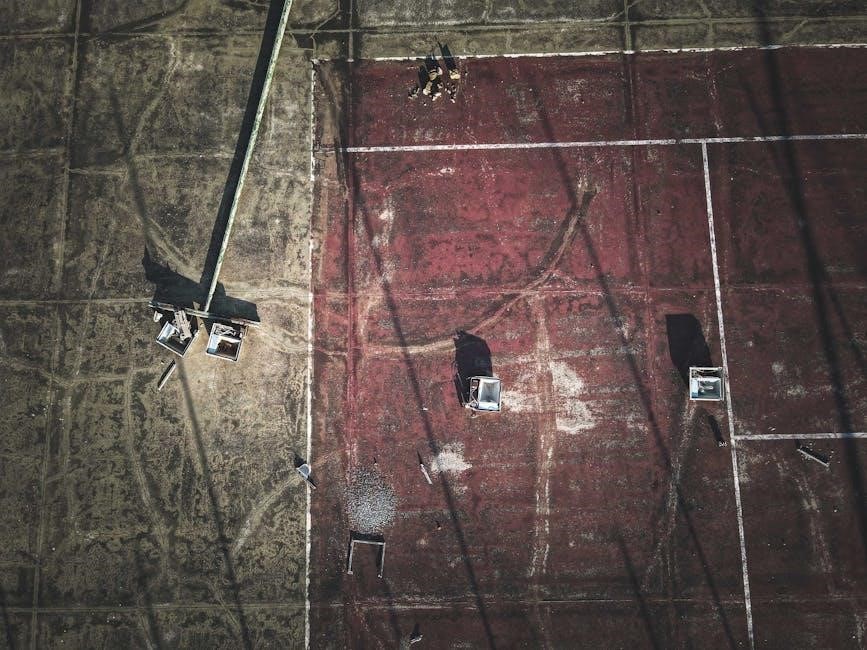
Introducing the concept of repairing broken PDFs, this guide explores effective methods to restore damaged PDF files. Discover online tools, desktop software, and expert techniques to recover your vital documents seamlessly.
Understanding the Concept of Broken PDFs
A broken or corrupted PDF file is one that cannot be opened or displayed properly due to structural damage within the file. This can occur due to incomplete downloads, improper file handling, or malware attacks. When a PDF is damaged, users may encounter errors such as “The file is corrupted” or “Cannot open the file.” The PDF format is complex, containing embedded fonts, images, and metadata, which makes it prone to corruption if not handled correctly. Understanding the root causes of such issues is crucial for effective repair. Broken PDFs often result in lost data or inaccessible information, making repair tools and techniques essential for recovery. By analyzing the file structure and identifying the extent of damage, users can better approach the repair process and restore their documents to a usable state.
The Importance of PDF Repair
Repairing broken or corrupted PDFs is essential to restore access to critical information and ensure document usability. PDFs often contain vital data, such as official documents, project files, or creative content, which can become inaccessible due to corruption. Without repair, users risk losing valuable information, which can disrupt workflows and lead to significant setbacks. Additionally, corrupted PDFs may fail to open or display content correctly, making collaboration and sharing impossible. Repairing these files ensures the integrity of the data and maintains the formatting and structure of the document. In both personal and professional contexts, PDF repair tools play a crucial role in recovering lost content and enabling seamless access to important files. By addressing corruption promptly, users can avoid further complications and ensure their documents remain functional and accessible for future use.

Common Causes of PDF Corruption
PDF corruption often stems from file transfer errors, improper handling, or malware attacks, leading to data loss or inaccessibility. These issues can severely impact document usability and workflow.
File Transfer Errors
File transfer errors are a common cause of PDF corruption, often occurring during incomplete or interrupted downloads. When a PDF is being transferred over a network or the internet, a unstable connection can lead to data loss or corruption.
This can result in a partially downloaded file that is unreadable or contains damaged content. Additionally, errors during file uploads or downloads, such as unexpected disconnections, can corrupt the PDF structure.
Using unreliable file transfer methods or outdated protocols can exacerbate the risk of corruption. Ensure stable internet connectivity and use verified transfer methods to minimize this issue.
Improper File Handling
Improper file handling is a frequent cause of PDF corruption, often resulting from incorrect practices during creation, editing, or storage. For instance, closing a PDF without saving changes or using unsuitable editors can disrupt its structure.
Editing PDFs with incompatible software or attempting to modify them without proper tools can also lead to corruption. Furthermore, storing PDFs on unreliable storage devices or failing to follow proper backup procedures increases the risk of data loss.
Such mishandling can render the PDF unreadable or cause missing content, emphasizing the need for careful file management. Always ensure PDFs are handled with compatible software and stored securely to prevent corruption. Proper practices are essential for maintaining file integrity and avoiding repair needs.
Malware Attacks

Malware attacks are a significant cause of PDF corruption, often leading to severe damage or complete inaccessibility of files. Malicious software can infiltrate PDFs by embedding harmful code or encrypting the content, making it unreadable.
Such attacks frequently occur through phishing emails, infected downloads, or compromised websites. Once a PDF is infected, it may display errors, refuse to open, or even spread malware to other files. Protecting PDFs from malware requires robust antivirus software and cautious handling of unknown files. Regular backups and secure storage practices can help mitigate the risk of data loss due to malware corruption. Addressing these threats promptly is crucial to preserving the integrity and accessibility of your PDF documents.

Tools and Methods for Repairing Broken PDFs
Explore a variety of tools and techniques to fix broken PDFs, including online repair platforms, desktop software, and manual editing methods. Choose the best solution for your specific needs and skill level.
Online PDF Repair Tools
Online PDF repair tools offer a convenient solution for fixing damaged PDFs; Platforms like PDF2Go and Repair PDF allow users to upload corrupted files for automatic scanning and repair. These tools are often free, easy to use, and require no installation. They support various features such as converting PDFs to Word, adding watermarks, or extracting data. Some tools even enable users to recreate files if direct repair isn’t possible. With just a few clicks, you can restore access to vital information. These online solutions are ideal for quick fixes without needing advanced technical skills. They also provide options to crop, delete pages, or add annotations, making them versatile for multiple tasks. Whether your PDF is slightly corrupted or completely unreadable, these tools can help recover your data efficiently.
Desktop Applications for PDF Repair
Desktop applications provide robust solutions for repairing damaged PDFs, offering advanced features beyond online tools. Software like Adobe Acrobat, PDFelement, and Nitro Pro includes dedicated repair options to fix corrupted files. These applications often support manual editing, allowing users to reconstruct PDFs by extracting recoverable content. Additionally, tools like Ghostscript and qpdf enable deeper analysis and repair of PDF structures. Desktop software typically offers better security for sensitive documents and works offline, ensuring privacy. Many apps also provide batch repair options, making them ideal for users with multiple corrupted files. With intuitive interfaces and powerful algorithms, desktop applications are reliable for restoring PDFs affected by severe corruption or improper handling, ensuring your important documents remain accessible and intact.
Manual Methods to Fix Broken PDFs
For users comfortable with hands-on approaches, manual methods offer a way to fix broken PDFs. One common technique involves using a text editor like Notepad to open the PDF and extract readable content. This method is particularly useful when the file structure remains intact but the visual layout is corrupted. Additionally, users can utilize Ghostscript, a powerful command-line tool, to analyze and repair PDFs by executing specific commands. Another approach is converting the damaged PDF into a different format, such as a Word document, to salvage the information. Manual file renaming or altering the PDF extension can sometimes resolve minor issues. For more advanced users, editing the PDF’s binary data with a hex editor to fix corrupted sections is an option, though it requires caution. These methods provide a DIY alternative for restoring access to essential data within damaged PDF files.
Step-by-Step Guide to Repairing a Broken PDF
Upload your broken PDF, use an online tool to scan and repair it automatically, then download the fixed file. This simple process ensures quick and effective PDF recovery.
Using Online Tools
Repairing a broken PDF online is quick and efficient. Start by uploading your corrupted file to a reliable platform like PDF2Go or similar services. These tools automatically analyze and fix issues, ensuring data recovery. Follow these steps:
- Upload your damaged PDF to the chosen online tool.
- Wait for the tool to scan and repair the file.
- Download the restored PDF once the process is complete.
Online tools are ideal for their convenience and accessibility, requiring no installations. They support various repair levels, from minor fixes to extensive recoveries, ensuring your document is usable again. This method is perfect for users seeking a hassle-free solution to PDF corruption.

Utilizing Desktop Software
Desktop software offers a robust solution for repairing broken PDFs. Tools like Adobe Acrobat, Nitro Pro, and Stellar Repair provide advanced features to fix corrupted files. These programs often include:
- Deep scanning to recover maximum data.
- Batch repair for multiple files at once.
- Preview options to view recoverable content.
Using desktop software typically involves:
- Installing the chosen application.
- Uploading the damaged PDF.
- Scanning and repairing the file.
- Saving the restored document.

These tools are ideal for users needing precise control and reliability, especially for critical or complex PDF repairs.
Editing with a Text Editor
For minor repairs, editing a PDF with a text editor like Notepad or Sublime Text can be effective. Open the broken PDF file, locate corrupted sections, and manually fix syntax errors. This method works best for text-based issues and requires basic understanding of PDF structure. Steps include:
- Opening the PDF in a text editor.
- Identifying and correcting corrupted data.
- Saving the repaired file.

While this approach is free and straightforward, it’s limited to fixing simple errors and may not resolve severe corruption. It’s ideal for users with technical skills and minor PDF damage.

Preventing PDF Corruption
Proactively safeguard your PDFs by following best practices, using reliable software, and maintaining regular backups to avoid data loss and ensure document integrity, accessibility, and security.
Best Practices for Creating PDFs
To prevent PDF corruption, adopt reliable creation practices. Use trusted software like Adobe Acrobat or alternative tools to generate PDFs from clean, virus-free source files; Avoid creating PDFs from corrupted or damaged documents, as this can carry over issues. Simplify complex layouts and avoid excessive embedded fonts or graphics that may cause instability. Save PDFs regularly during creation and use the “Save As” option to ensure data integrity. Validate PDFs after creation using tools like PDF-XChange or Ghostscript to check for errors. Consistently use fonts and ensure all images are optimized. Finally, create backups of your PDFs immediately after creation to safeguard against unexpected losses. These practices help maintain document health and reduce the risk of corruption.
Reliable Software for PDF Creation
Using dependable software is crucial for creating stable and corruption-free PDFs. Tools like Adobe Acrobat and PDF2Go provide robust features for generating high-quality PDFs. These platforms support direct conversions from various file formats and ensure minimal errors during creation. Smallpdf and ILovePDF are also excellent options, offering user-friendly interfaces and reliable output. For advanced users, LibreOffice and Microsoft Word allow precise control over PDF creation, reducing the risk of corruption. Always opt for software with built-in validation to ensure files are error-free; Additionally, using software that supports layer flattening and font embedding can prevent issues. Regular updates and virus-free environments further enhance the reliability of your PDF creation process, ensuring your documents remain intact and accessible.
Regular File Backups
Regular file backups are essential to prevent data loss and ensure quick recovery in case of PDF corruption. By maintaining consistent backups, users can restore their documents to a previous stable state, minimizing downtime and preserving critical information. Automated backup solutions, such as cloud storage services like Google Drive or Dropbox, simplify the process and provide an additional layer of security. External hard drives and USB devices also serve as reliable storage options for backups. Implementing a scheduled backup routine ensures that your PDF files remain safeguarded against unexpected issues. Additionally, version control systems can help track changes and revert to unaffected versions if corruption occurs. Prioritizing backups significantly reduces the risk of losing important data and enhances overall document management efficiency.
Advanced Techniques for PDF Recovery
Explore sophisticated methods like using Ghostscript for deep PDF analysis and recovery. Utilize advanced tools to extract data from severely corrupted files, ensuring maximum retrieval of vital information efficiently.
Using Ghostscript
Ghostscript is a powerful tool often used for advanced PDF recovery. It allows users to analyze and repair corrupted PDFs by converting them into alternative formats. This open-source software is particularly useful when dealing with severely damaged files. By leveraging its command-line interface, experts can execute specific operations to extract recoverable content. For instance, the command `gs -dBATCH -dNOPAUSE -sDEVICE=pdfwrite -sOutputFile=rebuilt.pdf corrupted.pdf` can help rebuild a PDF. While it requires technical expertise, Ghostscript offers a robust solution for diagnosing and fixing complex PDF issues. It’s widely recommended for users comfortable with command-line operations, making it an indispensable asset in advanced PDF recovery scenarios.
PDF Analysis Tools
PDF analysis tools are essential for diagnosing and understanding issues within corrupted PDF files. These tools enable users to examine the internal structure of a PDF, identifying damaged sections and providing insights into repair strategies. Many tools, such as PDF-XChange Viewer or Adobe Acrobat, offer features to inspect PDF internals, including document structure, objects, and cross-reference tables. By analyzing these elements, users can pinpoint corruption sources, such as malformed headers or incomplete object streams. Some tools also highlight errors in the file format, making it easier to address specific problems. While they may not repair the PDF directly, PDF analysis tools are invaluable for experts seeking to manually fix or rebuild corrupted files. They provide a deeper understanding of the PDF structure, enabling more precise and effective recovery efforts. These tools are particularly useful for advanced users familiar with PDF specifications and repair techniques.
Data Recovery from Corrupted PDFs
Data recovery from corrupted PDFs involves extracting usable content from damaged files, ensuring minimal data loss. Online tools like PDF2Go and Repair PDF specialize in scanning corrupted documents to restore text, images, and formatting. These tools often work by analyzing the file’s structure, identifying intact sections, and reconstructing the document. Desktop applications, such as Adobe Acrobat, also offer advanced recovery features, allowing users to repair and export data from unreadable PDFs. In some cases, manual methods like converting the PDF to a different format (e.g., Word) can help salvage information. For severely corrupted files, professional tools may be required to recover fragments of data. While not all content may be recoverable, these solutions significantly improve the chances of restoring vital information from damaged PDFs, making them indispensable for both individuals and organizations. Regular backups and reliable storage practices can prevent such issues in the future.

Case Studies and Real-World Examples
Explore real-world scenarios where corrupted PDFs were successfully repaired, including a restored academic thesis and a recovered business presentation, highlighting practical solutions and challenges overcome.
Successfully Repaired PDFs
A case study involving a damaged academic thesis PDF was successfully repaired using an online tool, restoring all formatting and content. Another example included a corrupted business presentation, where a desktop application recovered embedded images and slides. These scenarios demonstrate how advanced algorithms and tools can salvage critical data. In one instance, a PDF with missing pages was fixed by extracting information from a backup, showcasing the importance of regular file backups.
Such real-world examples highlight the effectiveness of modern repair techniques, emphasizing the role of both automated tools and manual interventions. These success stories provide practical insights for users facing similar challenges with corrupted PDF files.

Lessons Learned from Failed Repairs
Failed PDF repairs often highlight critical factors to avoid. One key lesson is ensuring stable internet connectivity when using online tools, as interruptions can worsen file corruption. Additionally, relying solely on basic text editors for repair can sometimes exacerbate damage, especially for complex PDFs. Another important takeaway is verifying the integrity of repair tools, as malware-infested software can introduce further issues.
Moreover, understanding the extent of corruption is crucial, as severely damaged files may require advanced recovery methods beyond standard tools. Overwriting original files during repair attempts can also lead to irreversible data loss, emphasizing the need for backups. These insights underscore the importance of careful preparation and tool selection to maximize repair success and minimize risks. By learning from these failures, users can refine their strategies and improve outcomes for future repairs.
Repairing broken PDFs requires understanding causes of corruption and employing effective tools. By mastering these techniques, users can confidently restore vital documents and maintain data integrity for future use.
This comprehensive guide provides insights into repairing and restoring broken PDFs, emphasizing the importance of understanding causes of corruption. It highlights the effectiveness of online tools, desktop software, and manual methods for recovery. Preventative measures, such as reliable PDF creation software and regular backups, are stressed to avoid future issues. Advanced techniques like using Ghostscript and data recovery tools offer solutions for severely damaged files. Real-world examples and case studies illustrate successful repairs and lessons learned from failed attempts. By mastering these strategies, users can ensure the integrity and accessibility of their PDF documents, maintaining vital information for personal and professional use.
Final Thoughts on PDF Repair
Repairing broken PDFs is a manageable task with the right tools and techniques. Online tools offer convenience, while desktop software provides robust solutions. Manual methods, though tricky, can be effective for minor issues. Prevention through best practices and regular backups ensures long-term document security. Advanced tools like Ghostscript and data recovery software cater to severe corruption. The key takeaway is that PDF repair is achievable, regardless of the damage extent. By leveraging these resources, users can restore critical information, saving time and effort. Ultimately, understanding both repair and prevention strategies empowers users to handle PDF corruption confidently, ensuring their documents remain accessible and intact for future use.